Candidate Evaluation Automation is a tool that automatically evaluates candidates who do not meet the criteria you have set. By defining specific questions and ideal answers for your job posting, you can more quickly and effectively select the most suitable candidates during the application process. Candidates who do not meet your criteria or provide the ideal answers while filling out the application form will automatically be tagged and sent to the archive. Additionally, an automatic rejection email will be scheduled to be sent three days later. Follow the steps below to set up the automation and simplify your screening process.
What Does It Do?
With this automation, if a candidate's application does not match your specific, non-negotiable criteria, you can move it to the archive without reviewing each one individually and automatically schedule a rejection email. It also allows you to automatically add a tag to your candidates.
.png)
How It Works
Step 1: First, give your automation a title and a description. In the description section, add a brief note about the content and purpose of the automation. For example: "We created this automation to automatically eliminate candidates who do not meet the +3 years of experience criteria." This way, your team members will have more detailed information about the purpose of the automation.
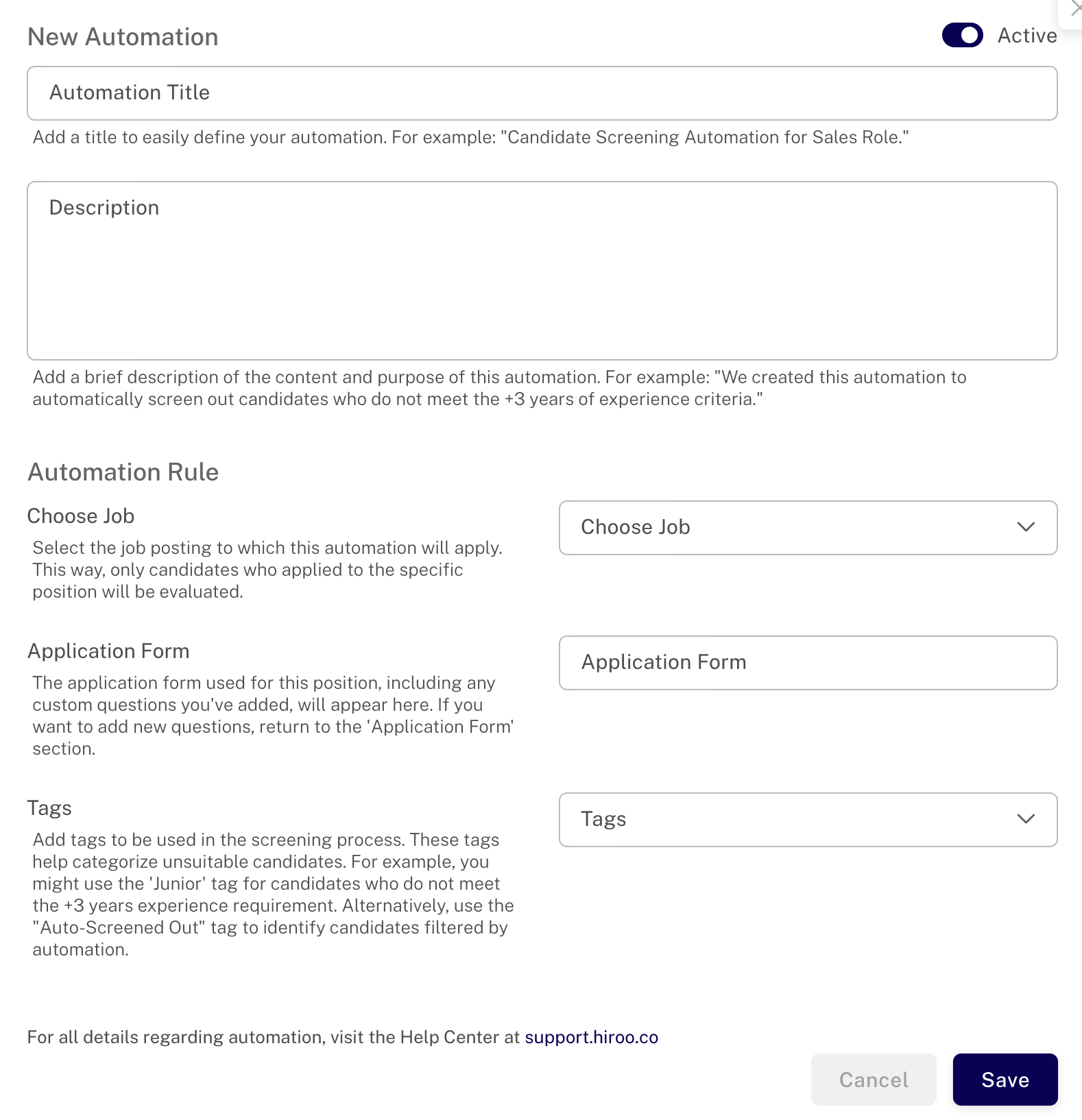
Next, select the job posting for which you want to apply the automation. The application form associated with this job posting will automatically appear, and it cannot be modified from the automation screen. You cannot add new questions to your application form in this section; it will only display the previously added questions. If you want to make changes or add new questions, you can go to Job Postings > Application Form.
You can find out how to edit your application form in this article.
NOTE: Adding a title to your automation is required for saving it. Optionally, you can write a more detailed description in the 'Description' section if you'd like.
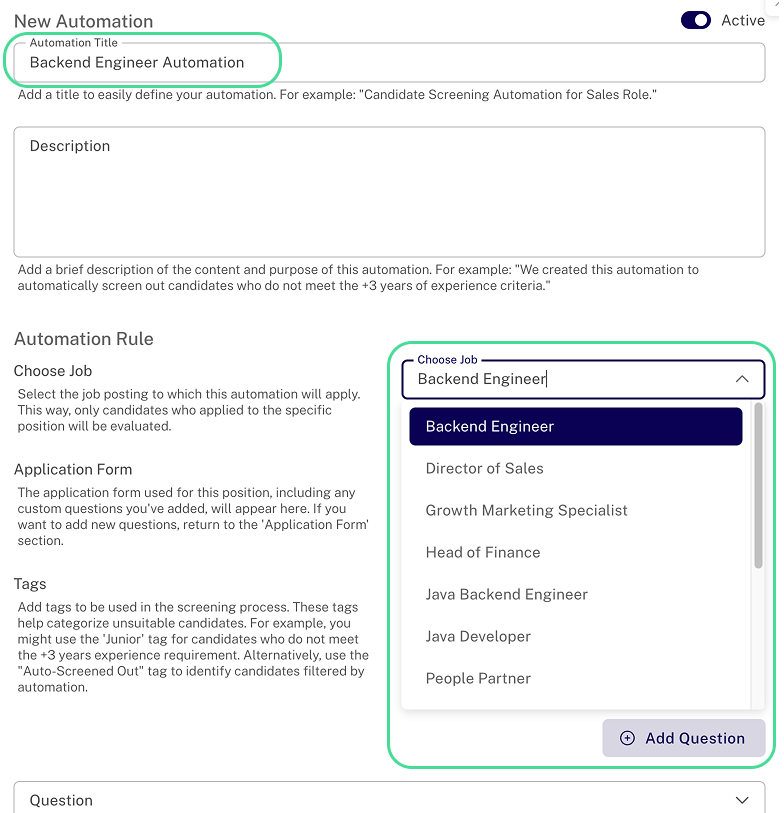
Step 2: Select the question from your application form where you require a specific answer. The candidate evaluation automation will work based on the answer you define for the selected question.

Next, you need to define the answer.
For example, if experience with Microservices is crucial for a Backend Engineer role, and you cannot proceed with candidates who lack this experience, you would select the question and mark the ideal answer as 'Yes.' Candidates who answer 'No' will be deemed unsuitable for the position and will be moved to the archive.
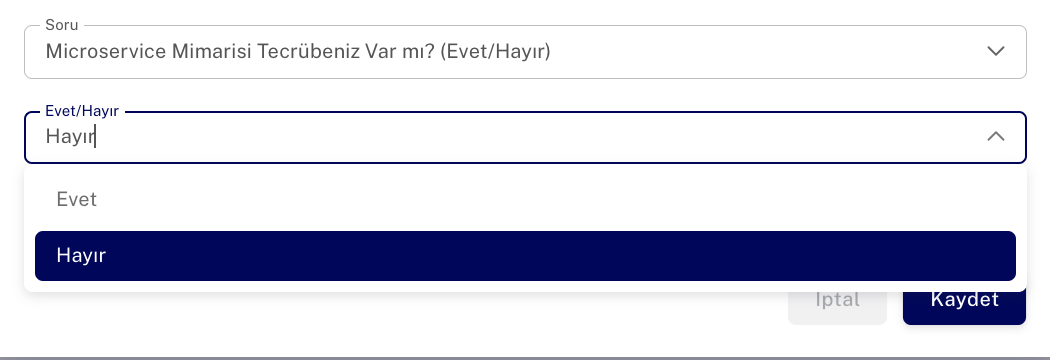
Note: The system will only evaluate candidates based on these criteria if the automation is marked as "active" for the job. If you set the automation to "inactive," it will not function.
What Are the Rules?
To set up the automation correctly, you need to select the correct answer. Candidates who do not meet this answer will be moved to the archive.
Afterward, an automatic rejection email will be sent to the candidates after 3 days.
Step 3 (Optional): You can also add tags to candidates who give the answer you didn't select when they are moved to the archive. To do this, simply choose from the tags you have already created. These tags will help categorize unsuitable candidates. For example, while candidates who do not meet the +3 years of experience criteria are eliminated, you could add the 'Junior' tag. Alternatively, you can use the "Auto Eliminated" tag to distinguish candidates eliminated by the automation.
You can find out how to create tags in this article.
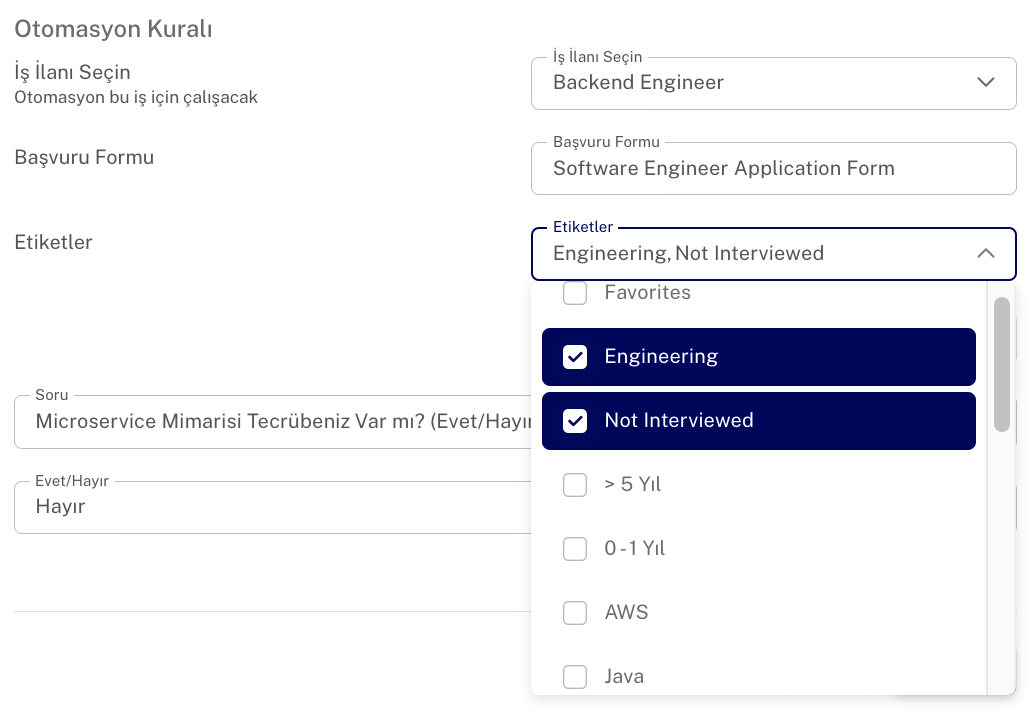
This way, when you need to revisit the candidates in the archive, you can more easily identify the reasons why they were moved there.
Sample Questions and Answers
Lastly, let’s take a look at some sample automation questions that you can add. With Hiroo’s pre-made questions, you can create questions like the following and set ideal answers:
- Location Question:
If you’re hiring for a role that requires hybrid or office-based work, and you’re only considering candidates who live in Ankara and Istanbul, you can add a Location Question to the application form. In the ideal answers, add these two cities, and candidates from other locations will be automatically excluded. - Work Permit:
You can add a question to assess whether the candidate has a work permit in Turkey, using a Yes/No answer. - Education Information:
If you only want candidates with a Bachelor's degree or higher, you can add this question, prompting candidates to select their education level during the application process. - University Information:
If you wish to proceed only with candidates who graduated from specific universities, you can enable the option for candidates to select from a list of universities in Turkey. - Experience Duration:
If you’re looking for candidates with a certain number of years of experience, you can select one or more valid experience ranges from those provided by Hiroo. Candidates whose experience falls outside of these ranges will be excluded. Alternatively, you can allow candidates to specify their years of experience in a text box. - English Level:
If you require candidates to have a certain level of English proficiency, you can create a question asking for their language level, selecting from the following levels: A1, A2, B1, B2, C1, C2. - Work Style:
If the position requires office work, you can add this question and provide options like Hybrid, Office-based, and Remote. Candidates can then select their preferred work style, and you can determine which options align with the position’s requirements. - Salary Expectation:
You can add a salary expectation question and automatically evaluate candidates whose salary expectations exceed your specified range.
Example of Creating an Automation Rule:
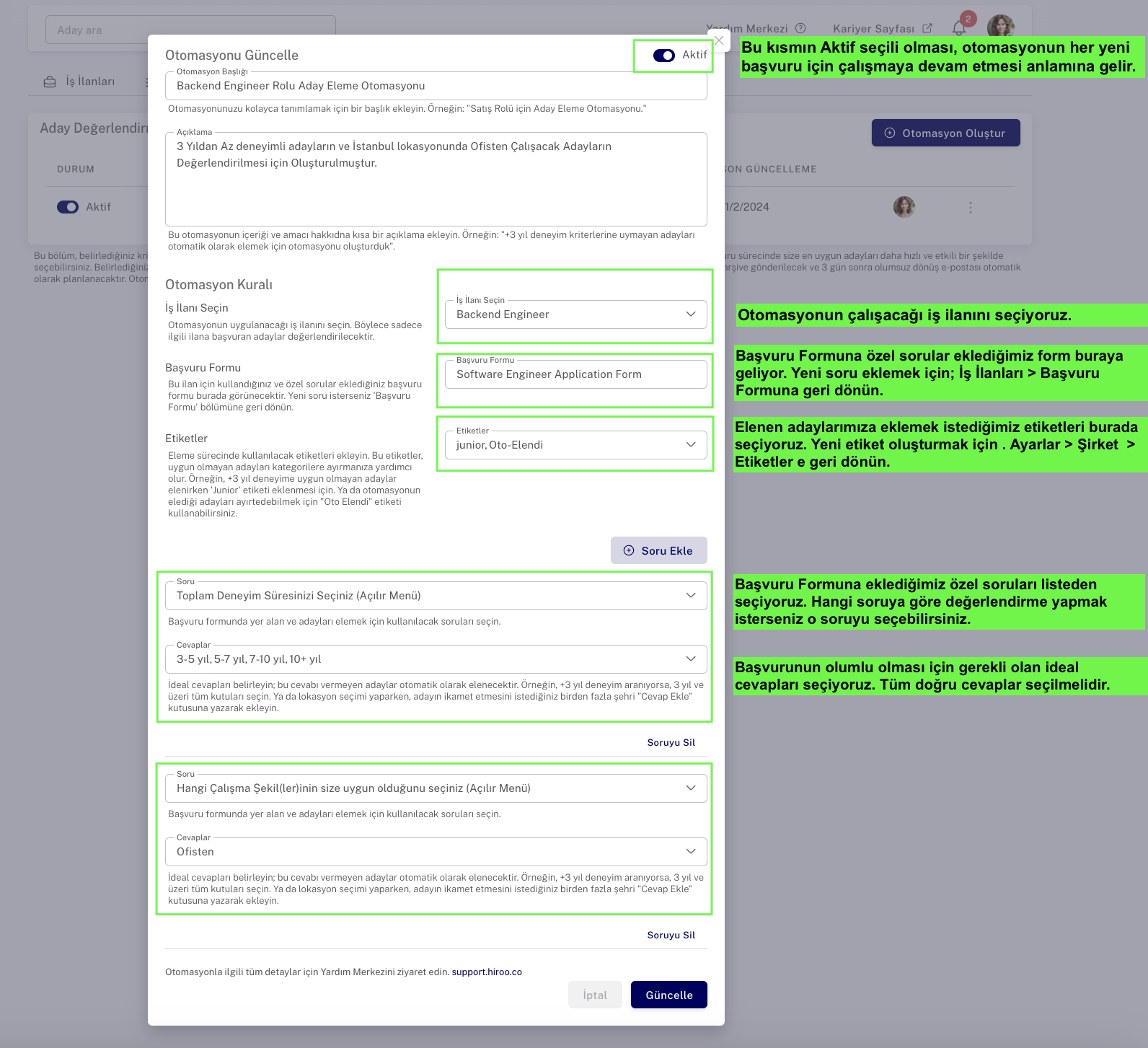
How Does Advanced Automation Rule Work?
In addition to the example questions provided by Hiroo above, you can add any question you think of. This is where Hiroo’s Advanced Automation feature comes into play.
With this feature, we use a metric that measures the similarity between two pieces of data by calculating the minimum number of changes required to convert one piece of data into the other. This helps ensure a useful and fair evaluation when candidates provide slightly different answers (such as typos or abbreviations).
How Does It Work?
Let’s look at an example: Suppose you ask the candidate the following question:
Question: What is the programming language you are most proficient in? (Please write only one language)
Ideal Answer: Java
In this case, if the candidate’s answer contains no more than 3 characters of deviation, their answer will be accepted as correct. Minor spelling mistakes (up to 3 characters) will be tolerated.
For example:
- “Java” is 100% compatible.
- “Javax” and “Jav” are acceptable.
- However, an answer like “J” would not be accepted.
For another example, if you ask a location question where the ideal answer is “Bursa,” and the candidate writes “Bursalı” (the resident of Bursa), this would be accepted. But an answer like “Bursalıyım” (I am from Bursa) would not be accepted.
Once you successfully set up your automation, candidates who don’t meet the criteria will automatically be archived and categorized with the labels you specified. This allows you to perform a more effective and faster evaluation during the application process.
If you need more information or assistance with automation, you can visit our Help Center or contact our support team. A properly set up automation will make your recruitment process much easier and help you reach the right candidates faster.
