🚀 The first step is to download the Hiroo extension from the Chrome Web Store. You can find how to do this in this article.
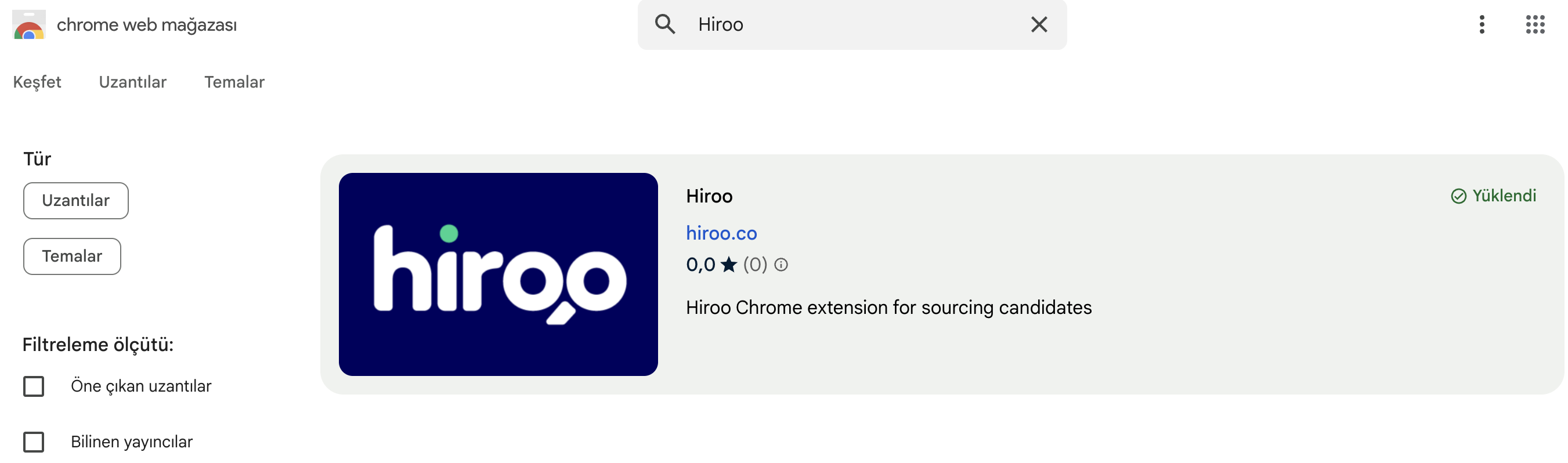
What is it for? 👀
With the Hiroo Chrome Extension, you can effortlessly access and transfer the details of candidates you find suitable for positions on LinkedIn to Hiroo. When you visit a candidate's profile, you can transfer their information to Hiroo with just one click. This allows you to quickly engage with potential candidates and create a more organized candidate pool, without having to enter data manually for each candidate.
Additionally, you can access information that candidates have publicly shared on LinkedIn, such as Name, Last Name, their previous company, location, phone number, and email address.
How to Use? 🚀
First, to use this extension, your browser must be Google Chrome. This feature is not available for other browsers like Safari, Firefox, or Opera.
Step 1: After completing the installation, go to the profile of the person whose information you want to access on LinkedIn.
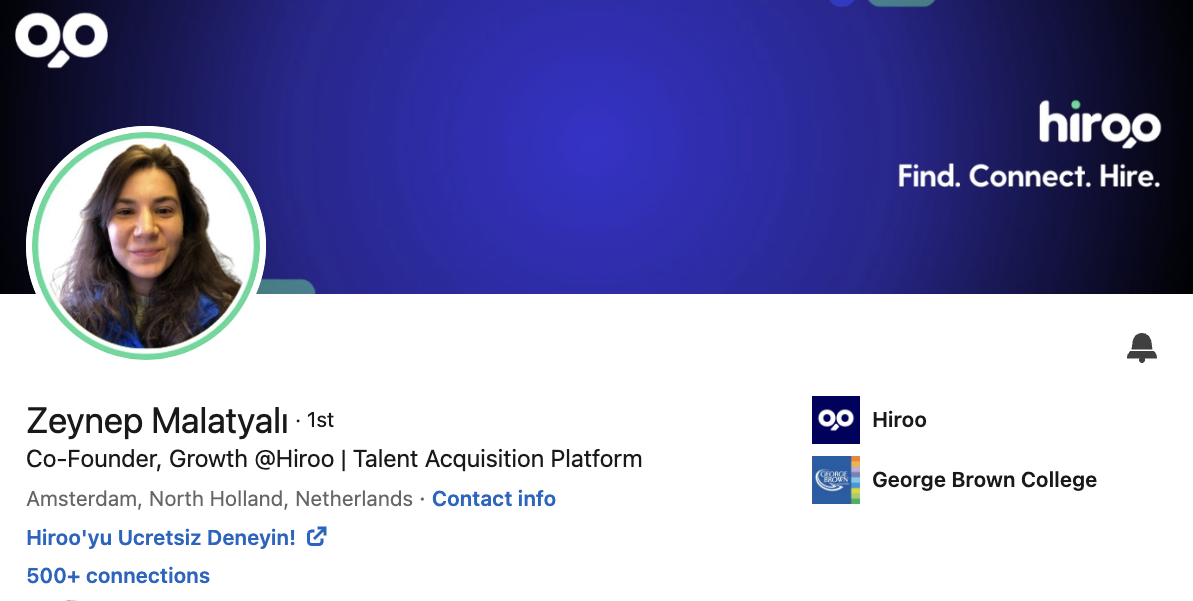
Step 2: While the candidate's profile is open, click on the Hiroo extension icon that you downloaded and log in to your Hiroo account using your username and password.
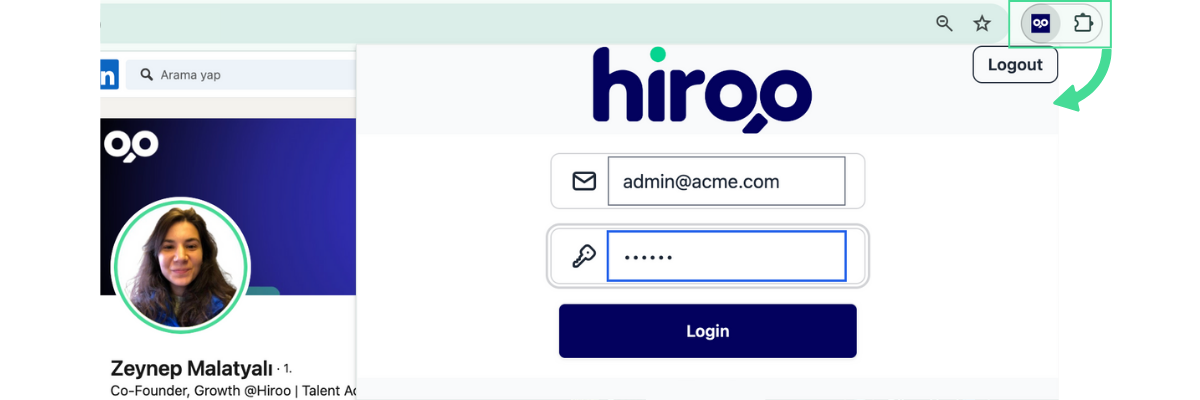
Note: In this step, the Hiroo icon may not initially appear as shown in the image. To fix this, click on the "puzzle" icon, which represents extensions, and pin the Hiroo extension to your toolbar. This will make it easier to find later. If the "puzzle" icon does not appear, you can still pin Hiroo to your toolbar by clicking on the three-dot icon next to your profile picture in the Chrome toolbar.

Step 3: After logging in, all you need to do is click the 'Fetch Candidate Info' button. Once you do this, you'll see the information automatically filled in.
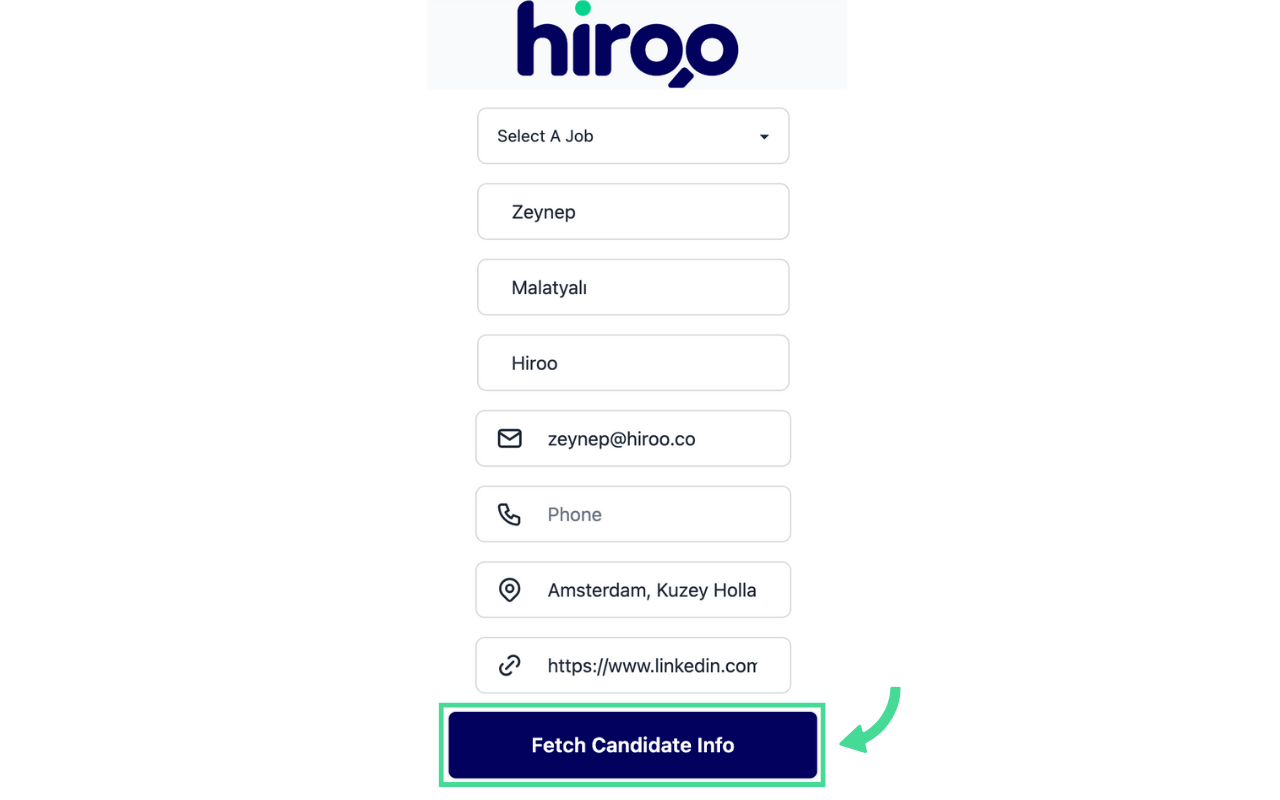
If there are any missing details, you can either fill them in manually or leave them blank.
To evaluate the candidate for a specific position, simply select the position from the list.
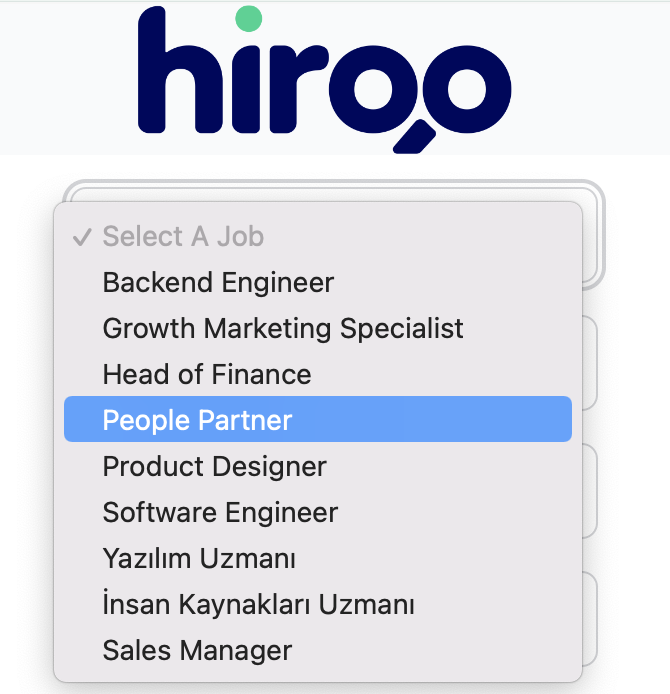
Step 4: After fetching the information from LinkedIn, click the 'Source Candidate' button.
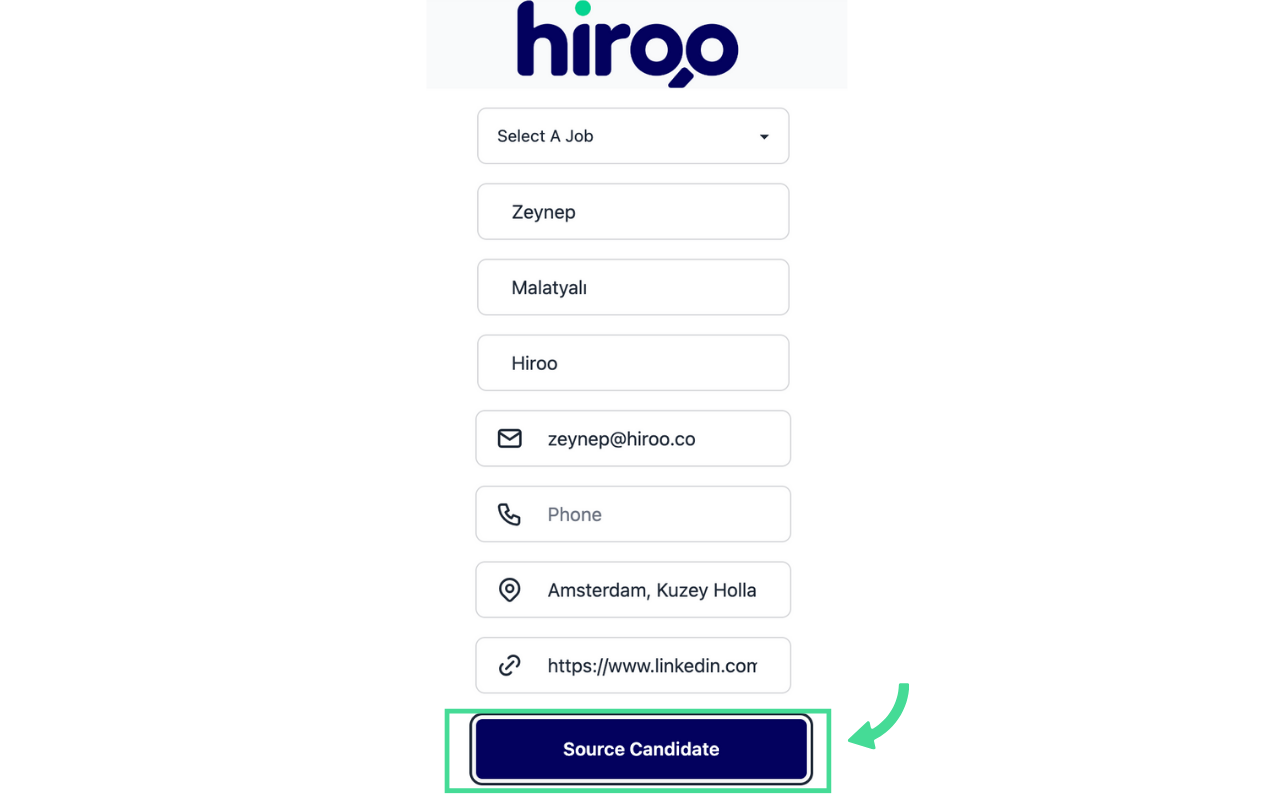
After this step, your candidate will be successfully transferred to Hiroo. This way, you can reach the best candidates without wasting time on manual data entry.
In the next step, take a look at how you can review the candidates you’ve transferred to Hiroo.
